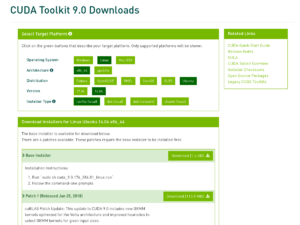I needed more space in my home server so got another two 6TB drives, and I decided to also replace the system disk as it is pretty old. I cloned the existing drive using Clonzilla and then expanded the partitions to fill the available space. Check out the video for the full details.
Category: Linux Tips
Lenovo ThinkPad Carbon X1 (20KH) 6th Gen Linux (Ubuntu 18:04)
I have received a new Lenovo ThinkPad Carbon X1 (6th generation, mine is the 20KH model with NFC and the higher res screen) which I have been trying to get Kubuntu 18:04 LTS Linux running on. This has been largely successful with a few problematic areas. Mostly the trackpad. I am a fan of mouse pointer emulation, which allows you to do one finger tap for mouse left click, two finger for right click, and three for middle. This is what I haven’t been able to get working really.
The Trackpad
The problems with the trackpad are that it would be slow to start working on boot, and often when waking from sleep. Also mouse button emulation intermittently failed. This would be accompanied with CPU usage spikes that I think were some sort of driver crashing, trace state, or similar.
Edit: This is probably the fix we are looking for! Install xserver-xorg-input-synaptics (which for me is xserver-xorg-input-synaptics-hwe-18.04). The left ‘i2c_i801’ commented out of the ‘/etc/modprobe/blacklist.conf’. This seems to have got it. I now have a trackpad that works on boot and after waking from sleep. I also have the config controls in the settings. So I think this is the way forward. In addition, as the physical buttons did occasionally stop working after reboot, I suggest getting the pm-utils to run the following commands at wake up which I put in a bash script.
#!/bin/bash
#reconnects trackpad after sleep
case "$1" in
post)
echo -n "none" | sudo tee /sys/bus/serio/devices/serio1/drvctl
echo -n "reconnect" | sudo tee /sys/bus/serio/devices/serio1/drvctl
;;
esacThe best place for the bash script in Ubuntu 18.04LTS is in a file in /lib/systemd/system-sleep/ which I called trackpad, make sure you make it executable.
Possible fix one: Getting the trackpad working might require that ‘i2c_i801’ is commented out of the ‘/etc/modprobe/blacklist.conf’. This will fix the problems with it being detected on start and coming out of sleep.
However… possible fix two: You might have more success with leaving ‘i2c_i801’ on the blacklist and adding ‘psmouse.synaptics_intertouch=1’ to you grub config (‘/etc/default/grub’) and then running ‘sudo update-grub’. This seems also to work.
So this is the problem with intermittent faults. Getting to the bottom of the problem and the solution is very difficult. So I would suggest you try both and see what works better.
It will not however fix the problems with mouse click emulation intermittently failing. That I have not found a fix and instead switched it off altogether. You are then left with using the mouse buttons.
Sleeping
To get sleeping working correctly you need to make use that in the BIOS the sleep mode is set to Linux instead of windows. That is it. Without that then the system will not come in and out of sleep properly.
Other than these issues, and the WAN modem not working (no driver), the laptop seems to work well.
TensorFlow GPU Kubuntu LTS
I wanted to install TensorFlow GPU on my Kubuntu System (currently 16:04 LTS but I believe it also works for 18.04LTS). I am interested in trying TensorFlow with both Java and Python, I have done some testing with Python so far. Java I will try later.
I first updated my system to ensure that all the packages were up to date, and I also used the Driver utility to install the NVidia Driver, version 396.54. TensorFlow uses Cuda 9.0 at the minute so you have install the version, you can get it here. I use the local runfile, this is as it is an easy way of getting cuda installed in /usr/local and the samples installed in your home directory. If like me you have already installed the Nvidia drivers, skip the step to install the drivers as its not required.
Once you have it downloaded run it, remembering to skip the driver install if you have them installed already.
sudo ~/Downloads/cuda_9.0.176_384.81_linux-run
TensorFlow also needs Nvidia cuDNN to work, you have to join as a Nvidia developer and then you can download this, pick the version for Cuda 9.0.
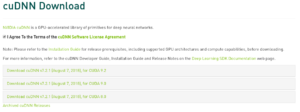
This can easily be installed in the terminal.
tar xvzf cudnn-9.0-linux-x64-v7.2.1.38.tgz sudo cp -P cuda/include/cudnn.h /usr/local/cuda-9.0/include sudo cp -P cuda/lib64/libcudnn* /usr/local/cuda-9.0/lib64 sudo chmod a+r /usr/local/cuda-9.0/include/cudnn.h /usr/local/cuda-9.0/lib64/libcudnn*
Make sure that your .bash_profile file in your home dir contains something like (I am not sure the last one is needed, seems to be in there from ages ago):
export PATH=/usr/local/cuda/bin:$PATH export LD_LIBRARY_PATH=/usr/local/cuda/lib64:$LD_LIBRARY_PATH export LD_LIBRARY_PATH="$LD_LIBRARY_PATH:/usr/local/cuda/lib64:/usr/local/cuda/extras/CUPTI/lib64" export CUDA_HOME=/usr/local/cuda
Note that I have a symlink from /usr/local/cuda to /usr/local/cuda-9.0/. That is cuda installed, you can check it is working by compiling one of the samples that use it.
Next install TensorFlow, I did this in the python evironment, the full details are here. As I have a Tesla K20 in this system I installed the version with GPU support. I use python 3.5.
#install pip and virtualenv $ sudo apt-get install python3-pip python3-dev python-virtualenv #upgrade pip $ sudo pip install -U pip #make a dir to work out of $ mkdir ~/tensorflow $ cd ~/tensorflow # I chose Python3 environment for the environment directory: $ virtualenv --system-site-packages -p python3 environment_dir #activate the environment $ source ~/tensorflow/environment_dir/bin/activate #in the virtual environment upgrade pip (environment_dir)$ pip install -U pip #then install tensorflow with gpu support (environment_dir)$ pip install -U tensorflow-gpu #check it works (environment_dir)$ python -c "import tensorflow as tf; print(tf.__version__)"
That should be it!
Akroma Mining with Tesla K40
Following on from my post about mining ZCash I decided to mine some Akroma coin, I like the look of the project as it has some nice features and who knows. Maybe it will take off! I don’t have a lot of mining hardware, but I have a test system for messing about with this stuff. I do mining more for interest, and I buy some coins for investments. Which are doing ok.
I downloaded the miner from here, it is a version that has the dev fee, but I am fine with that as making software is hard work. You need to get a wallet, I chose the web wallet as that seems like a reasonable option at the minute. In general I prefer stand alone wallets but this is fine until there is a better option for Akroma.
I am running the miner in eth only mode on Ubuntu Linux using the following command:
./ethdcrminer64 -epool stratum+tcp://geo.pool.akroma.eu:8001 -ewal YOURWALLETADDRESS -eworker workerx -epsw x -asm 1 -allpools 1 -di 1
On the K40 I get about 11.6 Mh/s, which is slightly less than I get with a K20 (12.14 Mh/s). No idea why that might be, it could be differences with the Cuda install perhaps. I think the system with the K20 is more up-to-date. If I leave both systems running I will get about 7-8 coins in 24hrs, I will probably only run them together for a day or so and the leave one going for about 4 coins a day.
I will leave this mining for a while, generate some coins and then perhaps go back to ZCash, or try something new! I would like to build a small rig, I have an old system that could have about 3 GPUs in it. That might be the place to start, it would be cool to get one of those multi-gpu cases that could have about 4 GPUs in.
ZCash Mining With Nvidia Telsa
I have two Nvidia Telsa cards that I use for work, they are good for certain tasks around data mining and machine learning, and I have been interested in trying to use them for Zcash mining. I have a Antminer U3 that mines Bitcoins (slowly, and not that well sometimes), however I fancied a go at mining Zcash too. How hard could it be? Harder than it should have been.
Being Cuda cards I would obviously need a cuda enabled miner to use them. I already mine with Antpool, and they allow users to mine Zcash so that bit was easy. What wasn’t easy was trying to get a miner to compile. I tried nheqminer, that wouldn’t compile and also the newest version doesn’t work with the tesla cards I have as they are not compute 5. The older versions wouldn’t compile either. I also had a few problems with getting cuda running on Kubuntu 16.04 as I needed to upgrade the nvidia drivers which was a pain!
Solution
I got there in the end as I found a binary of nanopool’s ewbf-miner that works with cuda cards! This works great, I get about 70 Sol/s on the K20 and 95Sol/s on the K40. So that is pretty good, you would get about 40 Sol/s on a i7-6700K CPU @ 4.00GHz. I am sure that with a newer telsa or CPU you would get more. This only an experiment however, not a mining operation so I am happy.
Kubuntu 16.04 LTS
One of my Opensuse workstations fell over. Weird problem with the login, the sddm-greeter was crashing on start. I reinstalled a bunch of things but it would not come back to life. I decided that the system could do with a restart, the partitioning was a mess and the bootloader was badly installed. The system hadn’t been reinstalled for a lone time.
I decided that I need this system to be stable, and Opensuse gets updated too frequently for some of the software that I run leaving me solving problems with missing libraries or incompatible versions of software. A Linux distro with a longer lifecycle was in order.
My initial thought was to install Centos 7, its RPM based (what I am used to) and has the required stability. However I had problems with Centos and NVidia drivers! Once installed the system would login! Rather than spend ages figuring out how to fix it I decided to which to Ubuntu, or rather Kubuntu (I am a fan of KDE). As a user of Debian for my servers I wasn’t expecting any problems. BTW the partitioner in the Centos install is a mess, they need to sort that out.
Kubuntu was straightforward to install, no problems and the partitioner is easy (take note Centos). I did have a problem that I have encountered before with Ubuntu was that the GUI crashed shortly after system start. This seems to be a problem with the opensource NVidia driver. If you drop to runlevel 3 you can install the proprietary driver and its fine. Which is ok if you don’t mind using it. So far getting the system setup has been painless and I am happy to have the system going again without problem. Now to restore all the data and apps!
Syncthing
I seem to be constantly trying out different ways of syncing data. I have had no end of problems with unison. Apart from being slow getting build versions to match is a constant source of frustration.
However, I have found Syncthing, which seems great so far. I have owncloud, which is great for syncing documents; think Dropbox that you own. However I have some data sets that are very large and don’t change much. Owncloud would just get clogged up looking after these. I could use rsync, which is fine, however syncthing has some nice additional features.
Syncthing is a bidirectional sync tool, that can also do versioning if you want it to. It works by running as a web service on your computers and is accessible via a web gui. It keeps directories up to date over a number of computers, there is no copy of the files in the cloud, unless you put one there. So if you delete everything off one computer it will disappear from them all (eventually). It plays well with dynamic IP addresses and firewalls. All traffic between the computers is encrypted, and it is fast. It doesn’t use up too much resource, and I set the sync frequency on my files for 1hr as they are unlikely to change that often, and also only I use them. These are large data sets of source material mainly, and photos that I edit on two computers.
Setup is pretty straightforward, the most tricky bit being auto starting the service on different computers/operating systems. It works well.
Lightworks, PortAudio, and Opensuse Leap 42.2
I had some more messing about with PortAudio and Lightworks. This time I decided to build my own PortAudio as using a random build it silly.
Its easy after all: Download from:
portaudio.com/download.html
Then if you build with:
./configure –enable-cxx=yes
make
then you can either make install as root (then check where it puts them might be the wrong place) or get the libraries out of the folders and dump them into /usr/lib/lightworks
libportaudioccp is in bindings/cpp/lib/.libs/
libportaudio is in lib/.libs/
Make sure you copy the sym links over too. It should then work without problems.
Lightworks 12.6 and PortAudio – Opensuse 42.2
I had a lot of problems with Opensuse Leap 42.2 and Lightworks. This time it was portaudio that was causing all the problems. It would either hang Lightworks when loading at the point portaudio tried to detected the audio interfaces. Or it would just be a mess of buffer overloads.
I fixed it in a weird way. I downloaded builds of libportaudio2 and libportaudioccp from Ubuntu, for the right architecture. I think unpacked them into /usr/lib/lightworks, which is where lightworks looks first for libraries. This worked, with one additional requirement that you have to use GlobalSettings.txt in your ~/Lightworks directory to make sure that portaudio uses pulseaudio as the interface. This avoids the buffer problems. Do all that and Lightworks 12.6 is happy on Opensuse Leap 42.2.
I am about to try Lightworks 14, see how that works before I pay for the upgrade.
OwnCloud – its awesome!
I gave up on SpiderOak in the end, it was too resource heavy for my laptops, their batteries were really struggling. The constant encrypting and decrypting was too much. Its a shame because as a backup system for large amounts of data it was really very good. Especially if that data was on desktops or didn’t change much. I couldn’t justify keeping it for this use only, too expensive at $25 a month (which is about £20 now!). So I looked back into OwnCloud.
I tried OwnCloud a number of years ago as I run my own home server anyway. Back then the desktop sync client was just not up to the job. It would take forever to sort out changes and sync them, often using up entire CPU cores on both the server and the client machines. I am pleased to say that problem as been solved and now OwnCloud is a great choice if you are running your own server somewhere anyway. The sync seems to be fast, and the setup is easy. I am using a self-signed SSL certificate, which doesn’t cause much in the way of annoying warnings. OwnCloud has the other obvious advantage that you can really limit the access to the data, and it supports encryption of the data on the server too. Or you can encrypt the drives etc. I have been using it for about 4 months without problem. The only issue I had was when there was a power cut in my house while I was away. Doh! This killed the server obviously.
The downside of course is that with SpiderOak I had a ‘cloud’ copy of all my important data that was at a different location to my house. This is no longer the case. I don’t use OwnCloud to sync all the large data-sets across my computers, I sync those with Unison instead. So to avoid a catastrophic data loss in the event of disaster I have synced all my important data and docs to my office computer using Unison. This is about 1.7TB of data onto a 5TB raid array. The first sync took ages but as this data doesn’t change very much. I also use Amazon Glacier for data that can be essentially archived off and forgotten about, its super cheap.