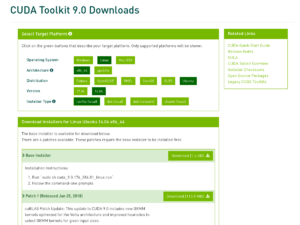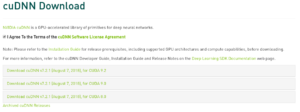I have recently setup a secondary server using Unraid to run backups (including with BackInTime). (I will do a full post about it at some point.) I will use this server as a BackInTime server for my Linux workstation, and the Time Machine server for my Mac laptops. Getting it working with the Macs was a bit of a pain, but I got there in the end. But today I shall talk about getting it to work with BackInTime, which I think I have now done.
I ran into a problem thar the standard rsync configuration used by BackInTime was not able to copy files that started with an ‘_’ from the workstation over to the smb share on the Unraid server. This was because when rsync made the temporary ‘._*’ file it would fail as smb doesn’t allow that file name. This was a problem because some of the software libraries that I was using for projects have files that start with ‘_’. So the result was that the snapshots were missing those files and completing with errors. Not ideal. The actual number of files that this affects is fairly low and I could probably live with it, but really it would be better if a solution could be found.
The solution
It turned out that the solution was fairly straight forward in the end. I had to disable the vfs objects fruit and streams_xattr for the share. Then it worked perfectly. The problem is that unraid sets those automatically for each share. So I have to manually delete them, and then restart samba each time I reboot the server. Fortunately that will not be very often.
Still, it would be better to find a more permanent solution. I am currently looking for that, and have posted to a couple of forums to see if anyone knows if it is possible to have custom settings for a share that are not overwritten each time the array is started.